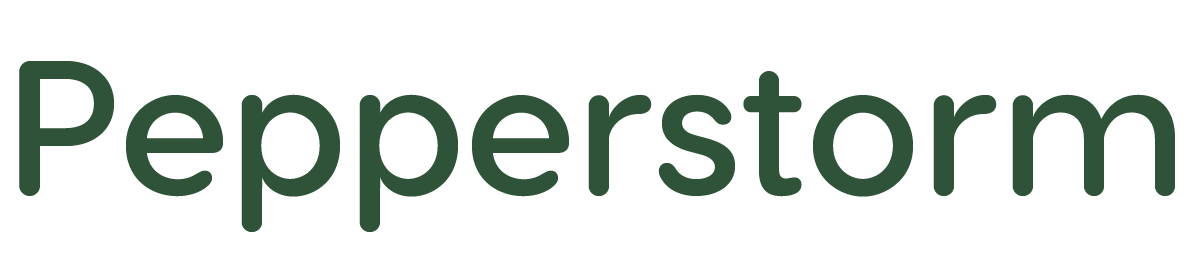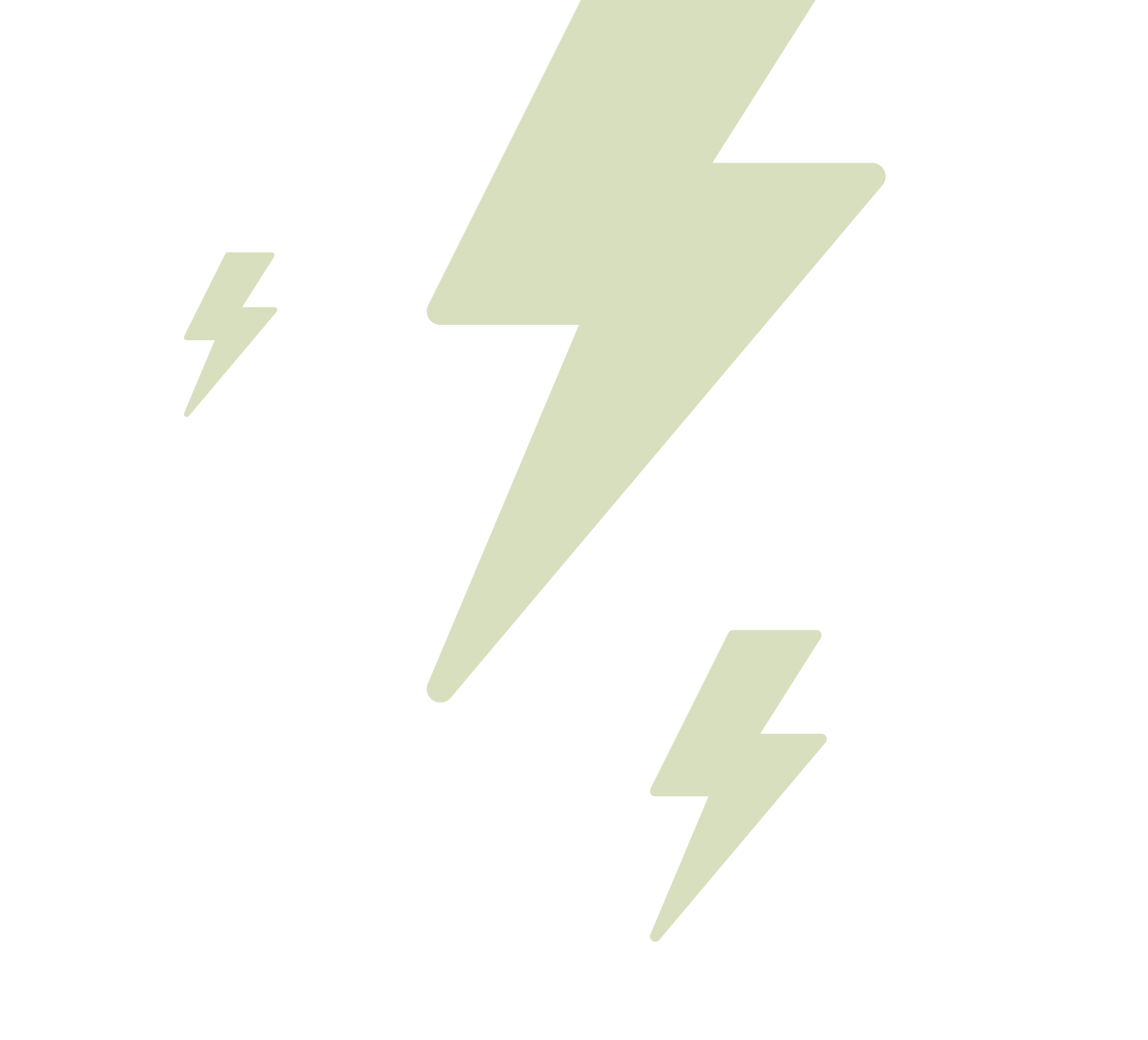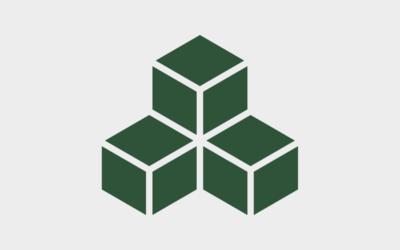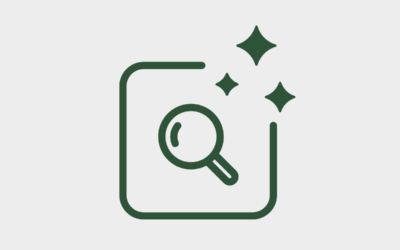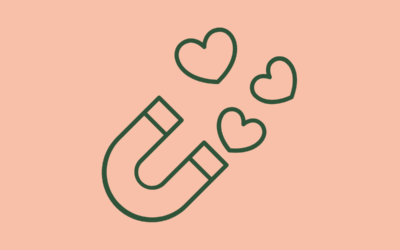Table of Contents
Here’s the thing. Every single part of your page needs to reflect your brand voice – even the dead ends. It’s not just the upfront copy you need to worry about! Your whole website is an advertisement for your company, so make sure to give it some personality. Even if just a handful of people come across the page, it might just give you the edge you need. Here’s the 411 on the 404.
What Is A 404 page?
Before we talk about a custom 404 page, it might help to define exactly what we’re on about. Chances are you know already – and if you don’t, you’ll recognise it shortly. 404 pages are the dead ends of the internet. They’re what happens when the server can’t find the requested resource. It will usually display something like ‘404 NOT FOUND’.
The thing is, 404s occur internally in your site when people get the main address right, but not the resource (i.e. the individual page or post). This means you have a chance to customise them. Should you do this? Absolutely.
Why Should You Build A Custom 404?
There are plenty of reasons to customise a 404 page. It looks more professional, reinforcing that you’ve considered all aspects of your site and care how your entire brand comes across. This will score you points in a lot of clients’ minds. You can put your brand image on it, or even create new copy to let a lil’ personality shine through.
Here at PepperStorm, we always encourage our clients and readers to customise their 404, and we’re more than happy to lend a hand. We’ve created some for Everline Imagery, Jaz Anderson, Merge Photography – and of course, our own site.

How can I make a custom 404 page? Follow our handy steps and breathe life into your dead ends.
How To Build A Custom 404 On WordPress
If you run your site through WordPress, here are 10 simple steps to customise that 404.
- Go to Plugins and click on ‘Add New’
- Search and add: 404page – your smart custom 404 error page, then click Activate
- Then add a New Page (making sure the URL ends in /404-error)
- If you’re using using Flothemes, go through the same process as adding a text box, but instead add a ‘Covers’ page (Fullscreen Cover & CTA is a safe bet)
- Download an appropriate image from a site like Pixabay or Unsplash that will go with your text and upload the image (after shrinking, if necessary)
- Change the text with a clear call to action to return to the homepages and services if necessary
- Hit Save
- Fix SEO by updating your Meta Description; this can be taken from the text you create or can be just a simple variation on something like ‘Looks like you found my 404 page – I’ll get you back to my homepage.’
- Go to Appearance – 404 Error Page and select the page you created
- Hit Save Changes
- Check to see all is working (or not working, as might be the case with 404s!) by accessing a wrong URL, i.e. nameofsite.com/portkshfdsvs
How to Build A Custom 404 On Squarespace
If your site’s on Squarespace, try this:
- In the Home Menu, hit Design
- Click Not Found/404 Page
- Create a new page and place it in the Not Linked section of your panel
- Hit View Your Current 404 Page, then use the drop-down menu to select the customised page
Simple as that!
Of course, if you need a hand with all of the above, we’re happy to help! 404 customisation is part of our SEO Audit service, so if you want to get every page of your site singing (even the wrong turns), just get in touch.